HOW TO CHANGE BLOGGER TEMPLATE STEP-BY-STEP GUIDE
To change the theme, first log in to your blogger account / blogger dashboard in your browser
To do this follow the following steps :
step:1 Open your browser .
step:2 Then search for blogger.com and click on sign.in in the search results .
and you are on the blogger's dashboard
Now this is the time for changing the theme to change it follow the given steps
step:1 In the left click on the three lines at the top to open the menu .
step:2 Select the blog from the dropdown menu from the top left to which you want to change the theme .
step:3 Click on themes option .
step:4 And you will see so many themes there to choose select the theme you want and you are good to go .
If you want to add custom theme in your website then just follow the following steps:
step:5 Go to the themes as before .
step:6 And you will see a dropdown arrow near the customise button just click on that ,
step:7 Select "Edit HTML" option from the drop down list .
step:8 You will see the interface like this
step:9 Move your Mouse cursor to the writing area where all the html is written then right click on the mouse and select all and click backspace button .
step:10 Then go to your themes folder which theme you want to add and find the "XML" file in that folder
NOTE:- If your theme folder is in zip file extract it first .
If you want custom theme check out my personal collection free for you all .
CLICK HERE
step:11 Open the xml folder in notepad and copy all the code written in that .
step:12 Go to step:7 and you will see the empty space just paste the code you have copied above
step:13 click on save .
step:14 Go back and See your customised website in view blog option in the left side menu .
SEE the second part of this series to learn how to customise (menu ,nav bar , adding logo etc ) to customise whole layout of your website Just CRICK HERE.
And if you don't know how to make this type of bolg check this out to learn full website making tutorial
Or you can watch our video tutorial on youtube also "how to make website from scratch"
For faster updates of our series follow us on social media
Click here to follow us


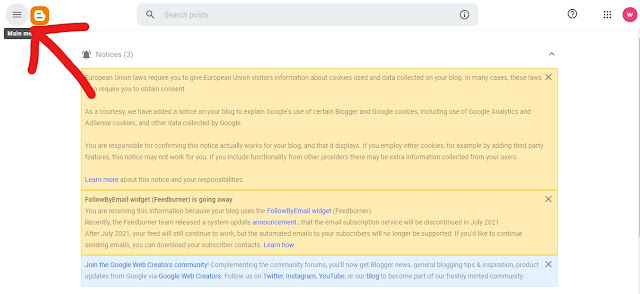

















0 Comments
Give us a feedback